Logiline| Logistic CRM system - How to compare price lists?
On the "Price Lists" page, the functionality for comparing the company's price lists is available. To use it, click the "Comparison Price Lists" button (Figure 1, Pointer 1).
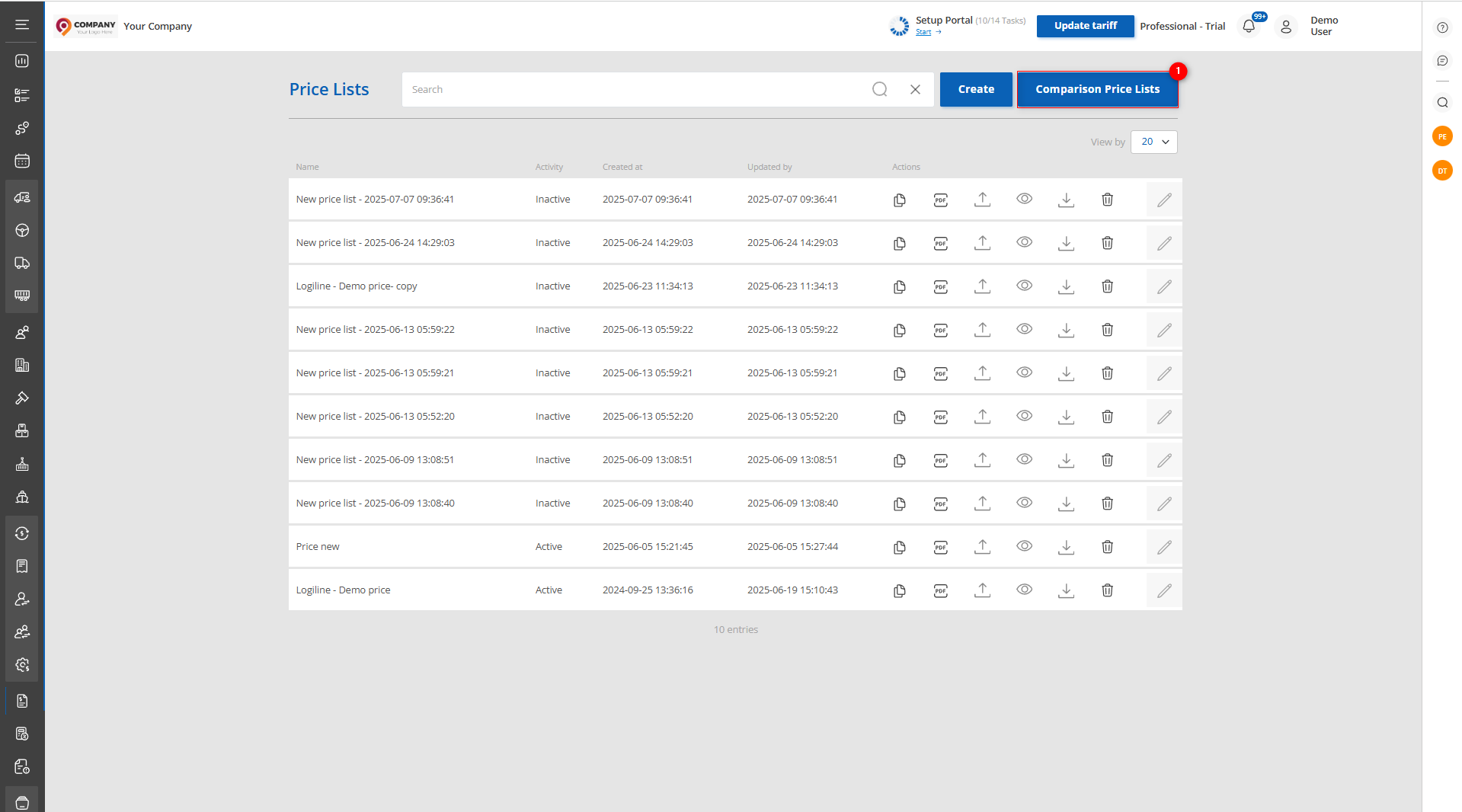
Figure 1 – Website page “Price Lists”
Then the "Comparison of Price Lists" page will open, where a field will be available for selecting and adding the price lists you want to compare (Figure 2, Pointer 1). You can also set the vehicle type — to do this, specify the required vehicle type in the "Price type" field (Figure 2, Pointer 2).
You can select up to 5 price lists for comparison. For each selected price list, information will be displayed for all its tabs with the ability to switch between them: auctions, freight, truck, services, electric and hybrid vehicles.
On the auctions tab, the comparison is performed by location and warehouse. The table displays data for each selected price list with prices shown. If necessary, the price can be changed directly in the table using the edit button without opening the price list (Figure 2, Pointer 3). If a price is missing for a specific location in the price list, it can be set by clicking the ![]() button, entering the amount in the field, and confirming the action by clicking the
button, entering the amount in the field, and confirming the action by clicking the ![]() button (Figure 2, Pointer 4).
button (Figure 2, Pointer 4).
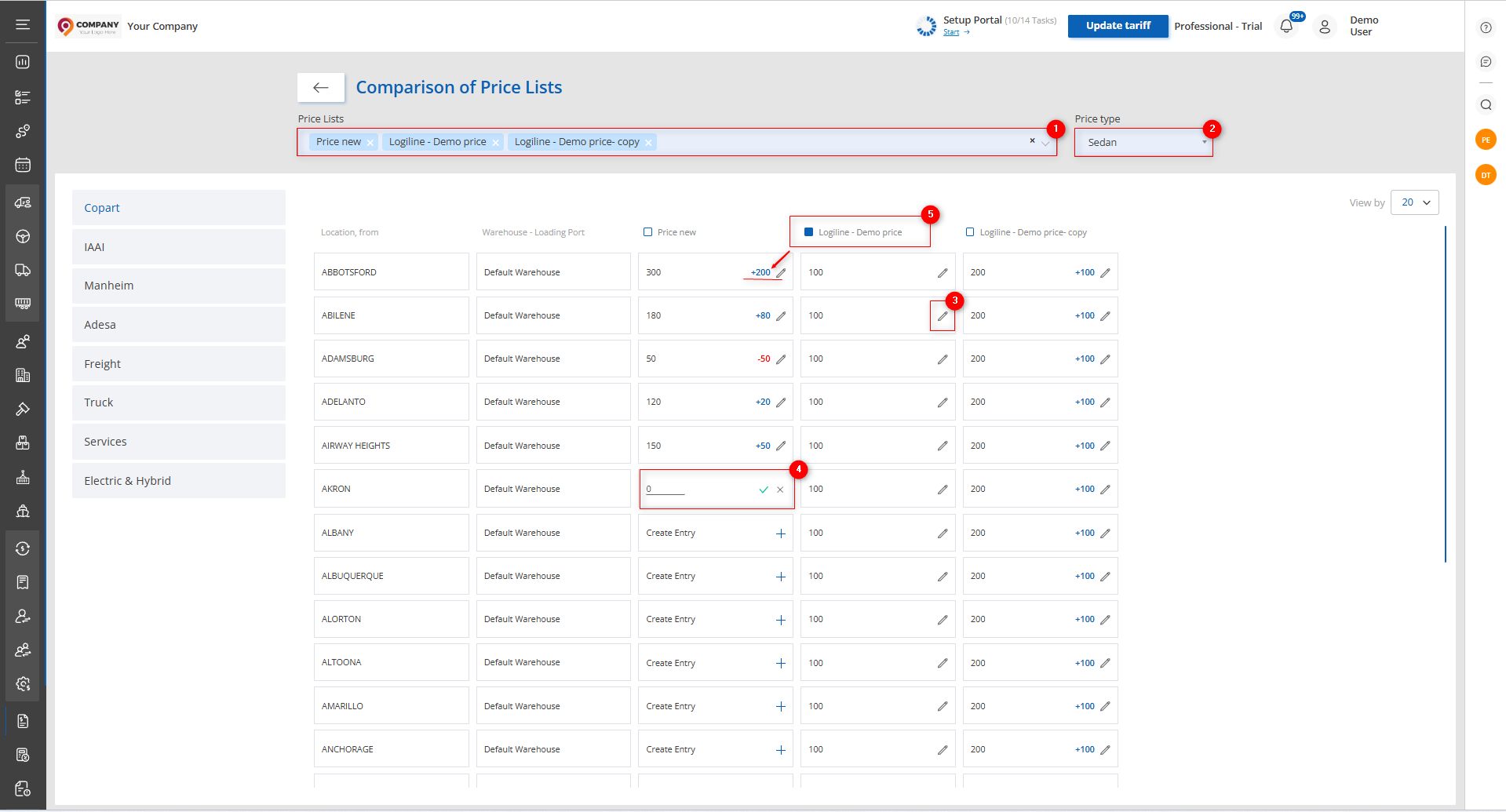
Figure 2 – Website page “Comparison of Price Lists”
To accurately calculate the price difference, select the desired price list, which will display the cost difference between price lists in each field (Figure 2, Pointer 5).
On the other tabs of the price list, the comparison works similarly to the auctions tab: data is displayed for each selected price list with the ability to edit prices directly in the table. This allows for quick analysis and adjustment of price lists without the need to open them separately. Thus, the comparison functionality provides a convenient and clear way to manage the company’s pricing.



