Logiline| Logistic CRM system - Site page "Stage and field customization"
The "Stage and field customization" page provides a complete list of the stages of transactions that a vehicle goes through, from the moment the item is published at auction to the stage of delivery to the customer. Here you can disable a stage if you don't need it. To do this, switch the switch to the "Off" position (Figure 1, Pointer 1).
Note: It is possible to disable a stage if there is no vehicle in that stage.
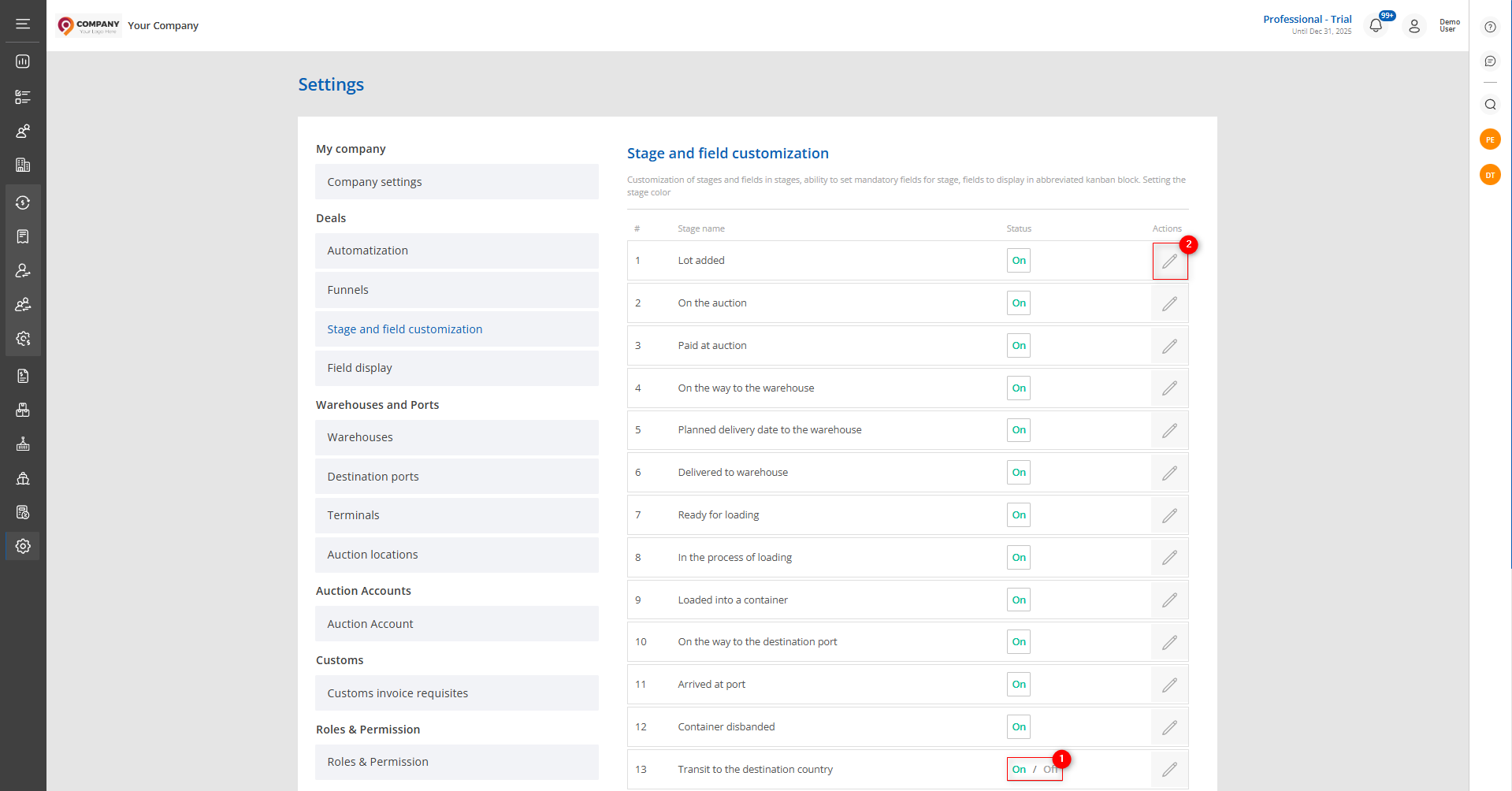 Figure 1 - Site page "Stage and field customization"
Figure 1 - Site page "Stage and field customization"
When you click on the ![]() button, the "Stages" window will open (Figure 1, Pointer 2), which consists of 4 blocks:
button, the "Stages" window will open (Figure 1, Pointer 2), which consists of 4 blocks:
Block “General Information”. The block contains information about the current stage activity, the pipeline it belongs to, its name, and its sequence number.
Block “Required fields”. In this block you can set fields that are required to be filled in. It is necessary for the system to remind you which fields should be filled in when changing the stage of the transaction. To set these fields, click the "Edit" button (Figure 2, Pointer 1) and select the required fields from the drop-down list.
Block “Setting the fields to be displayed in kanban mode”. This block specifies the fields that are displayed in the transaction window on the "Funnel" page (Figure 3, Pointer 1). Setting these fields is done similarly to the "Required fields" block.
Block “Stage color”. This block sets the color indication for the stage, which is used for its visual representation. In the top part of the deal modal window, all stages preceding the current one are highlighted, creating a visual progress indicator. A similar color scheme is applied in the Kanban view, where each stage is displayed in its assigned color, making the process easier to understand visually (Figure 3, Pointer 2).
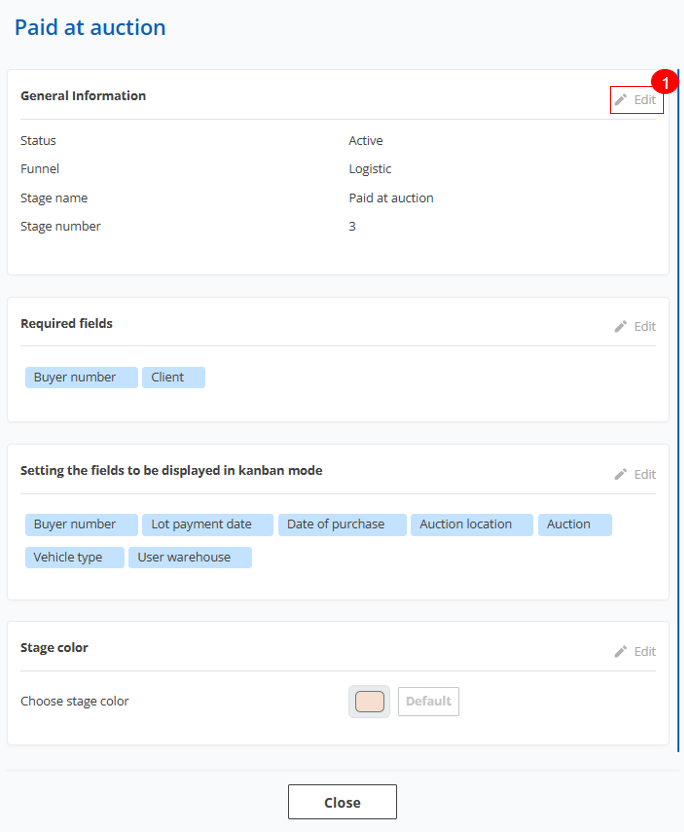 Figure 2 - "Stages" window
Figure 2 - "Stages" window
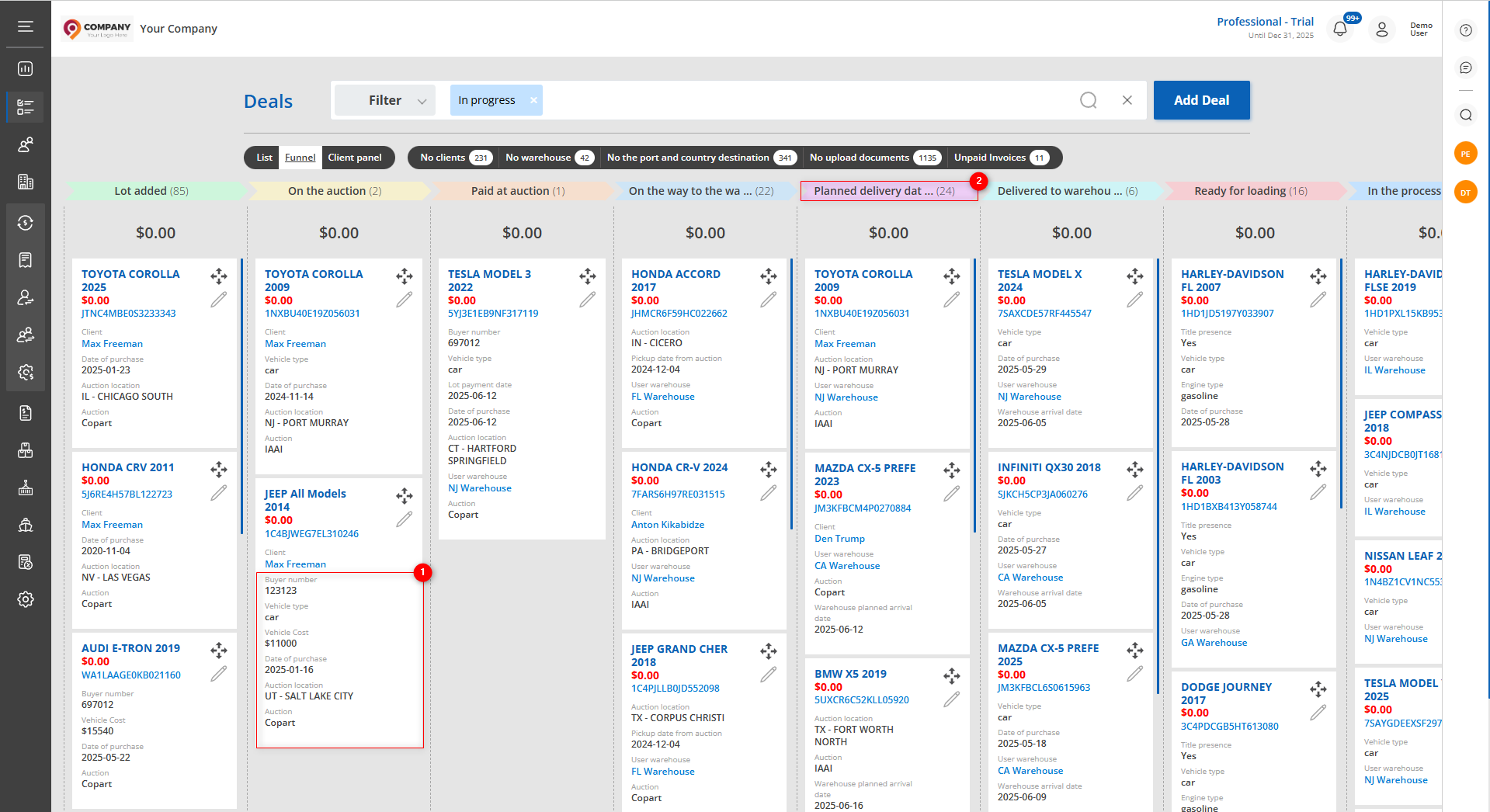 Figure 3 - "Funnel" site page
Figure 3 - "Funnel" site page



