Logiline| Logistic CRM system - How to edit a client?
In order to edit a client, select the necessary record in the table and click the ![]() button (Figure 1, Pointer 1).
button (Figure 1, Pointer 1).
As a result, the "Client" window will open, which includes five tabs: "General", "Deals", "Invoice", "Invoices settings", and "Integrations" (Figure 2, Pointer 1) .
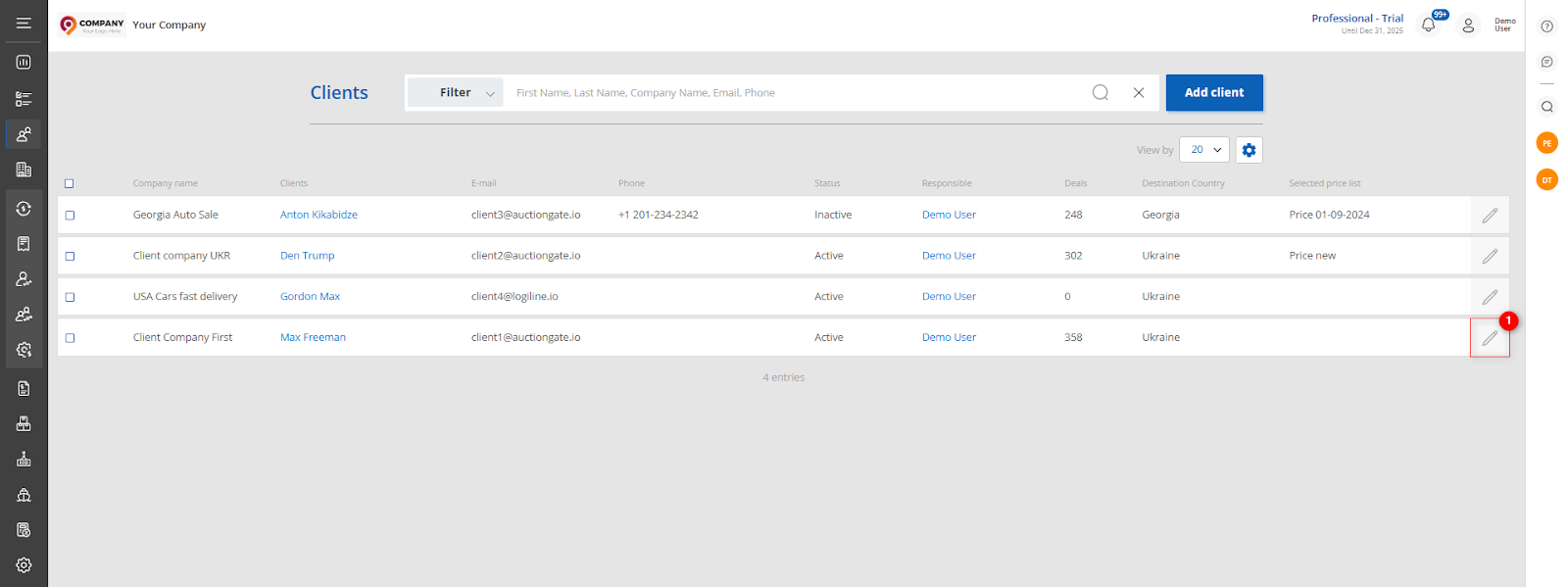 Figure 1 - Site page "Clients"
Figure 1 - Site page "Clients"
General tab:
Includes general information about the customer, to make the fields available for editing, click "Edit" (Figure 2, Pointer 2), where changes to the data are made in the same way as when creating (see How to create a client?).
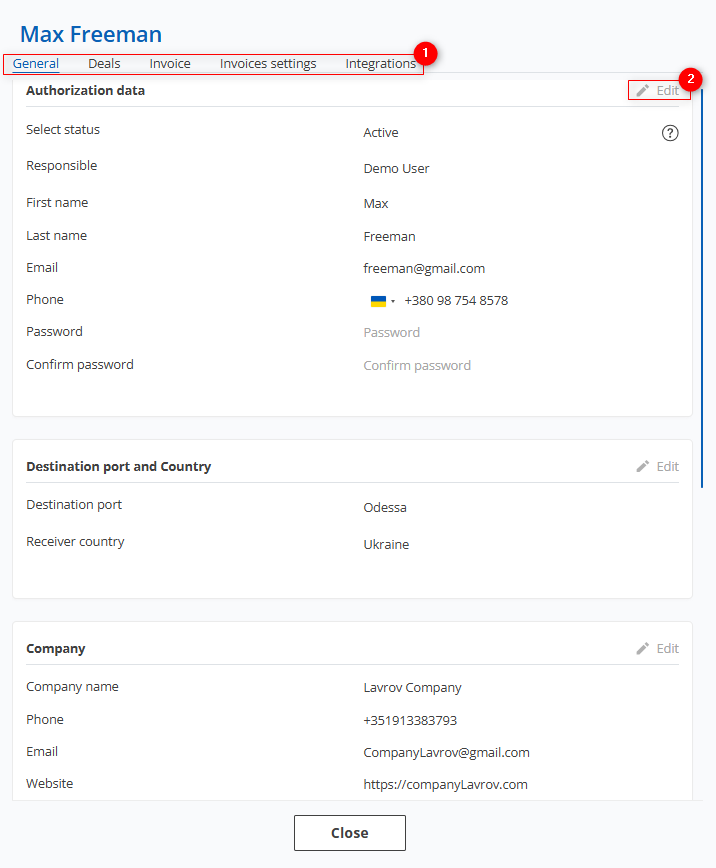 Figure 2- "User"/General window
Figure 2- "User"/General window
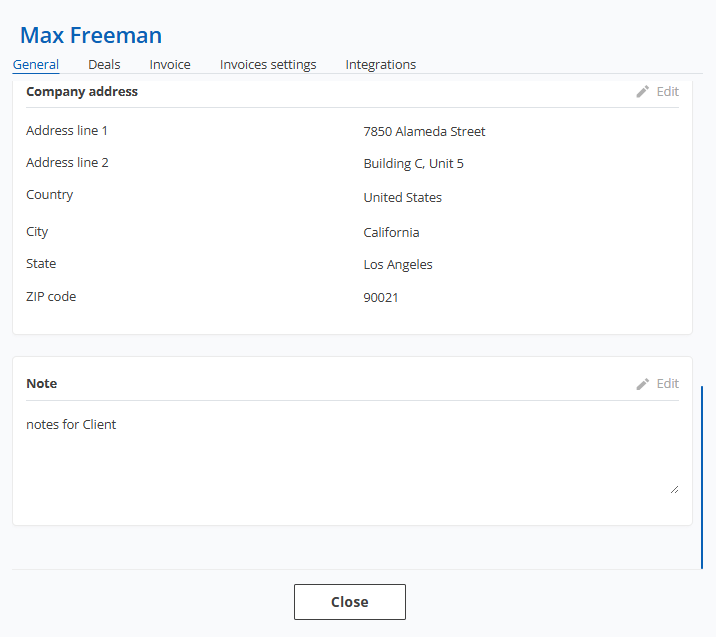 Figure 3 - Continuation of the "User"/General window
Figure 3 - Continuation of the "User"/General window
To save the changes, click the "Save" button. Use the "Close" button to close the window (Figure 3).
Deals tab:
The Deals tab provides a summary of the customer's transactions, including the stage the vehicle is in. It also provides data on the date of sale, VIN number, make, model, year of manufacture of the vehicle, and indicates the warehouse where the vehicle is located.
Clicking on a vehicle (Figure 4, Pointer 1) will open the "Deals" window with full details of the transaction, providing the ability to enter or edit data .
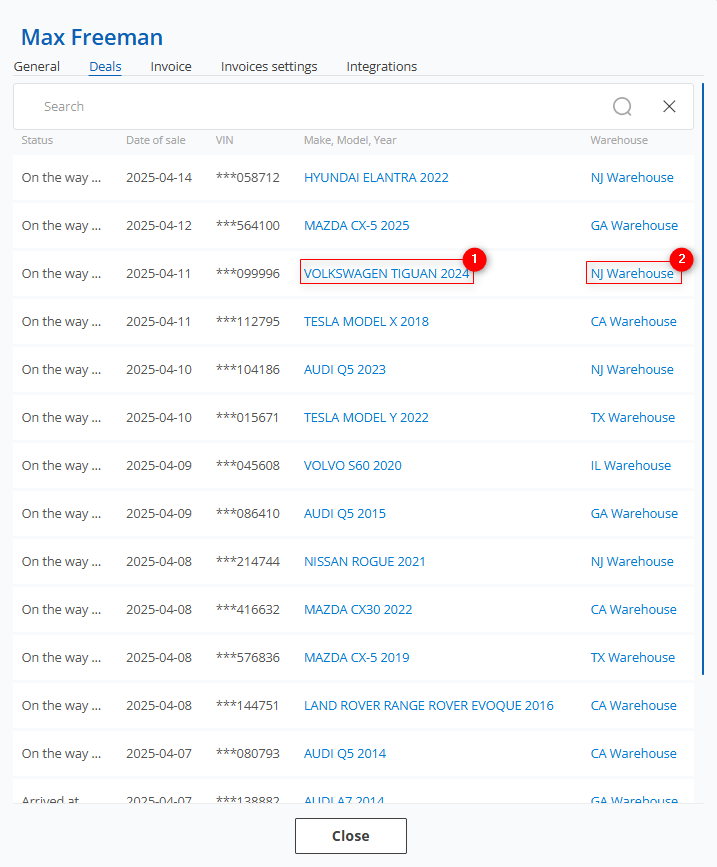 Figure 4 - "User"/Deals window
Figure 4 - "User"/Deals window
Clicking on a warehouse (Figure 4, Pointer 2) will open the "Warehouse" window, which will show all the vehicles in that warehouse. For each of them, information about the current stage of the transaction, the customer and the delivery date will be available (Figure 5).
Note: Only those vehicles that are at the stages Delivery to warehouse, Ready for loading, In the process of loading will be displayed in the warehouse.
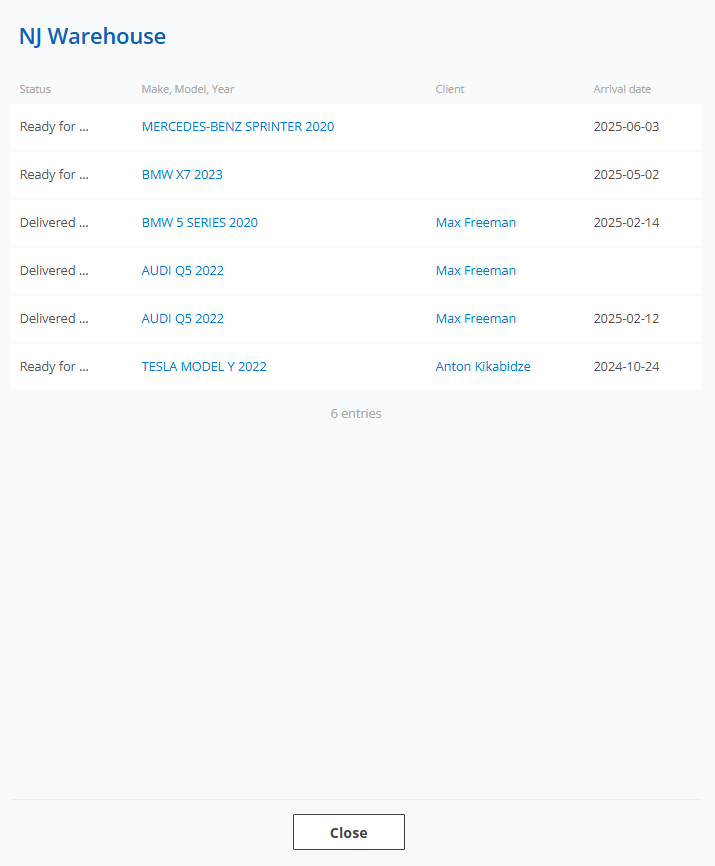 Figure 5 - "Warehouse" window
Figure 5 - "Warehouse" window
Invoice tab:
The "Invoice" tab contains a summary of the client's invoices, including status, invoice number, creation date, invoice amount, payment date, and payment amount. It also displays a counter showing the total number of invoices, total invoice amount, as well as the amounts of paid, unpaid, and overdue invoices (Figure 6, Pointer 3).
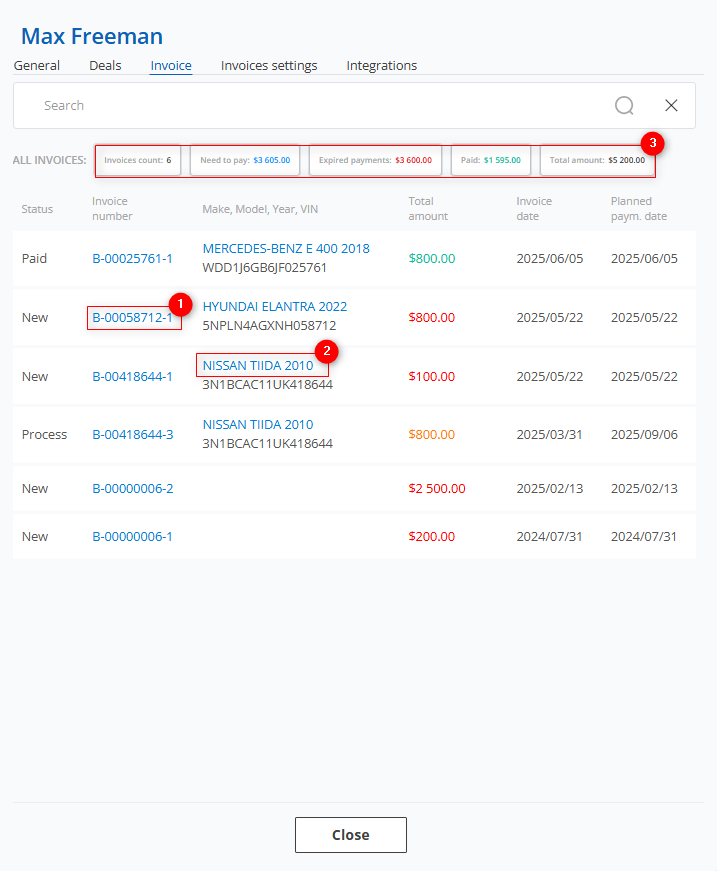 Рисунок 6- "User"/Invoice window
Рисунок 6- "User"/Invoice window
Clicking on an account number (Figure 6, Pointer 1) will open the "Invoices" window, which will provide detailed information about a specific customer account. Here you will be able to make edits and changes to the account details. See the "Invoices" page of the website for a detailed description of the page.
Clicking on a vehicle (Figure 6, Pointer 2) will open the "Deals" window with full details of the transaction, giving you the opportunity to enter or edit details. For a detailed description of the page, see the "Deals" page of the website.
Invoices settings tab:
This section is intended for configuring the price list, products, and services. It is designed to allow individual pricing setup for each client.
To assign a price list, click the “Edit” button (Figure 7, Pointer 1) then click the ![]() button to open the dropdown menu and select the appropriate price list for the client.
button to open the dropdown menu and select the appropriate price list for the client.
To add a product, click the "Add line" button (Figure 7, Pointer 2). Then, select a product from the dropdown list, set its price, and specify its activity status .
To delete a product, click . To save the product list, click the "Save" button ![]() (Рисунок 7, Pointer 3).
(Рисунок 7, Pointer 3).
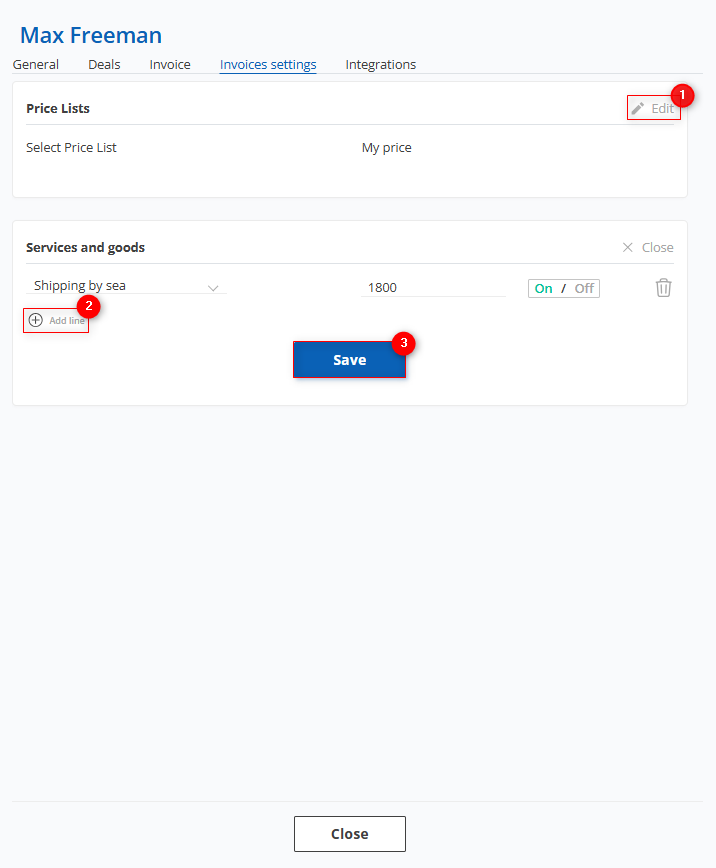 Figure 7 - "User" window / Invoices settings
Figure 7 - "User" window / Invoices settings
After setting an individual price for the client, it will be applied during delivery calculation in the deal modal window. If the client has a price assigned for a product that matches an item in the price list and the product is active, the client-specific price will be used. If the product is disabled or not set in the client's configuration, the default price list will be applied.
Integrations Tab:
This section allows you to enable synchronization with the "AuctionGate" account management system. When synchronization is activated, lots purchased through "AuctionGate" will automatically sync with the account, and corresponding deals will be created (Figure 8, Pointer 1).
To enable this feature, go to the "Settings" page under the "Automation" tab and turn on synchronization. Then, fill in the “API Key” field by entering the key found in the "AuctionGate" account management system, located in the client's window under the CRM Key field. After that, click the “Sync lots of clients” button (Figure 8, Pointer 2). Once synchronization is successful, the field “Synchronize lots by client” will show the status “Yes.”
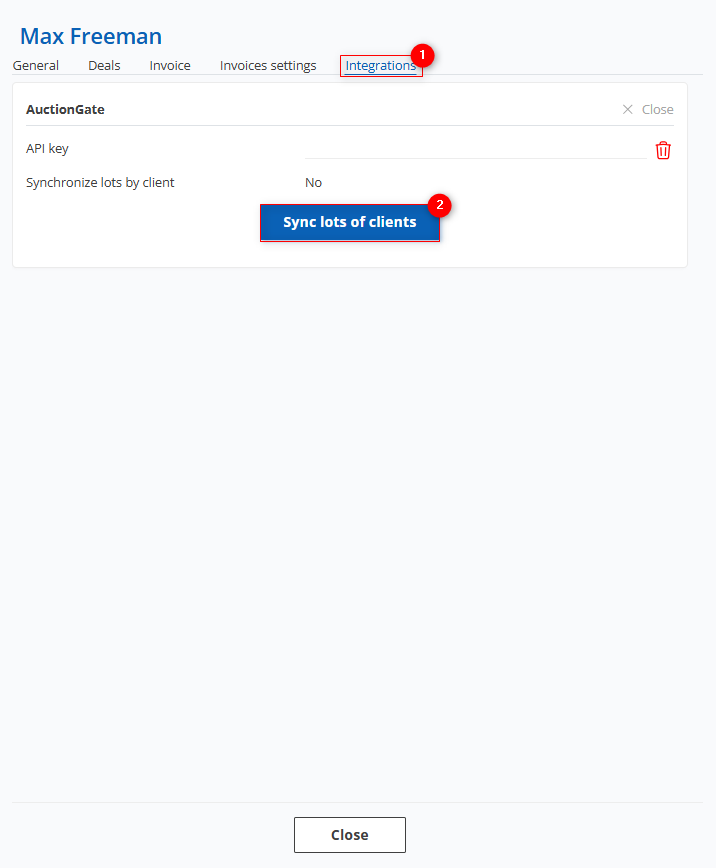 Figure 8 – "Client" Window / Integrations
Figure 8 – "Client" Window / Integrations



