Logiline| Logistic CRM system - Site page "Automatization"
Go to the "Settings" menu and select the "Automation" tab (Figure 1, Pointer 1). You will be redirected to a page where you can configure automatic stage changes in deals, as well as enable or disable data synchronization modes for integrations with auctions, logistics companies, and shipping lines.
To enable automatic stage changes, activate the "Automatic change of deal stages" option (Figure 1, Pointer 2). For example, if the field "Auction payment date" is filled in, the deal stage will automatically change to "Paid at auction".
To automatically add vehicles purchased at auctions and keep their data updated, enable "Synchronization with auctions" (Figure 1, Pointer 3).
Note: You need to add and activate an auction account on the "Auction Account" page.
To automatically update data by booking or container number from shipping companies, enable the "Synchronization with shipping lines tracking" option (Figure 1, Pointer 4). Data will be updated three times a day.
To automatically synchronize with a logistics company, create and update deals, and upload photos and documents for vehicles, enable "Synchronization with logistics companies" (Figure 1, Pointer 5).
Note: At least one logistics integration must be enabled. You can find the list and settings on the "Logistics Companies Synchronization" page.
If you use the "AuctionGate" service and your clients purchase vehicles from Copart and IAAI, enable the "Synchronization with AuctionGate" option (Figure 1, Pointer 6). All purchases will automatically be added to your CRM as new deals, each immediately linked to the client who made the purchase.
In the "Date of synchronization with АustionGate Account Managment" field, specify the date from which purchased vehicle data should be synchronized and deals automatically created in the CRM.
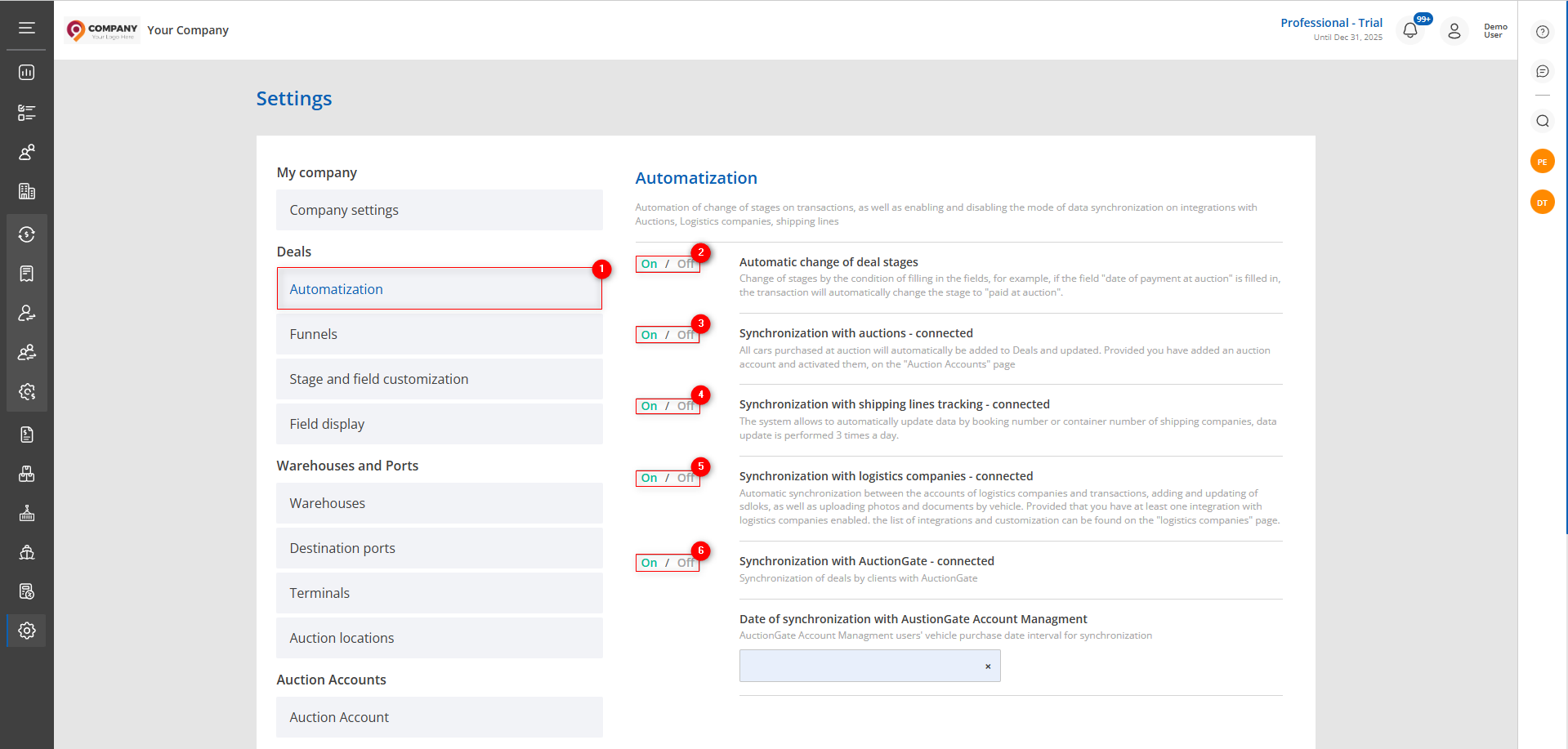 Figure 1 - "Automatization" page
Figure 1 - "Automatization" page



