Logiline| Logistic CRM system - Как создать пользователя для совместного сотрудничества
В системе предусмотрена возможность добавления сотрудников для совместной работы с компанией. Это может быть как внутренний сотрудник, так и внешний партнер. Чтобы создать нового сотрудника, перейдите в режим редактирования компании, для этого на странице сайта “Компании” выберите нужную компанию и нажмите на ![]() (Рисунок 1, Указатель 1).
(Рисунок 1, Указатель 1).
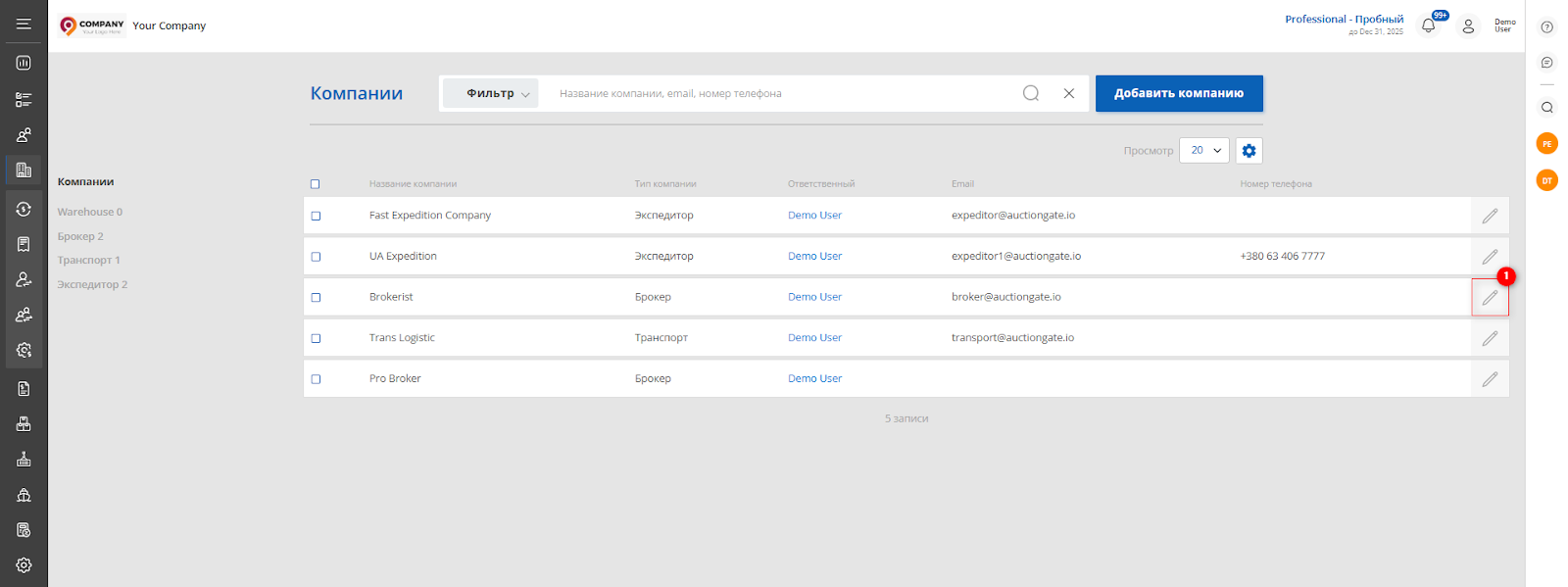
Рисунок 1 - Страница сайта “Компании”
Далее откройте вкладку “Пользователи” и нажмите кнопку “Создать”. Это откроет окно «Добавить сотрудника» (Рисунок 2, Указатель 1), в котором необходимо заполнить основные параметры нового пользователя.
Заполните необходимые поля:
- Статус — укажите, активен ли пользователь в данный момент;
- Тип сотрудника — выберите, является ли сотрудник внутренним (например, штатным работником) или внешним (например, партнёром);
- Компания — укажите организацию, к которой относится сотрудник;
- Персональные данные — введите имя, фамилию, адрес электронной почты и номер телефона сотрудника;
- Ник в Telegram — указывается при необходимости для оперативной связи;
- Роль — выберите из доступных ролей ту, которая соответствует функциям пользователя в системе.
После заполнения полей нажмите “Сохранить” для добавления сотрудника в систему
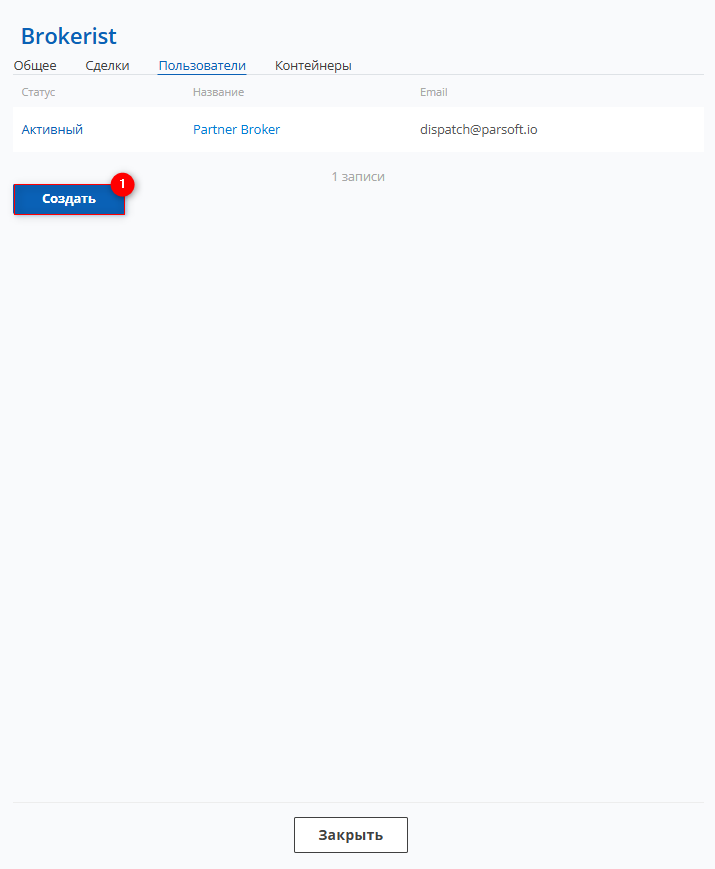 Рисунок 2 - Окно компании/Пользователи
Рисунок 2 - Окно компании/Пользователи
Все пользователи отображаются на странице “Настройки” в разделе “Сотрудники”, где можно просматривать, редактировать и при необходимости удалять данные о сотрудниках.



